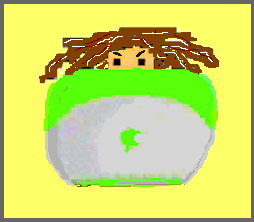
It’s become a frequently asked question of me, since I have worked remotely, from home, for so many, many years, and because I work with so many colleagues, including volunteers, who are also working from home:
What do you use to work remotely with others?
Here’s how I do it – but note that everyone has different preferences and you may find that yours are quite different:
Google Docs / Google Drive has been a fantastic way for me to work with others on word processing documents, slide shows and spreadsheets. This way, it doesn’t matter what software we use for these functions (Microsoft, LibreOffice, whatever). Also, it’s free.
I have used WebEx, Go to Meeting and lots of other video-conferencing platforms – I’ll use whatever the client is paying for – but I love Zoom most: it is super easy for meetings. I like it because it’s so easy to share my screen or for another participants to do so. I can use it on my laptop AND my phone (in case I need to have a meeting when I won’t be at my laptop, which never leaves my house). No matter what you use, keep in mind:
- meetings should have an agenda (and you stick to it)
- meetings absolutely start and end on time
- encourage everyone to keep their video on and to be “present”
- do as much as you can to keep it lively and focused – treat participants as an audience
- always use a password for access to meetings, so you don’t get “zoom bombed.”
If someone else is paying for access (I can’t afford it otherwise on my own), I love Slack for quick updates and conversations – I think of it as someone stopping by my office and saying, “Got a sec? I have a question.” If I have access to it, leave it on during the workday so people can reach me anytime, but use the “in a meeting” when I need to not be disturbed. I haven’t found a good alternative to Slack, now that YahooIM and AOL Messenger are gone. I refuse to use Facebook messenger – that company already knows way, way too much about me. WhatsApp is owned by Facebook.
If someone else is paying for it (again, I can’t afford it otherwise on my own), I also love Basecamp – Basecamp has been absolutely essential for me to manage large projects, like a recent one where I managed more than 15 projects, each with 3 – 5 volunteers, plus the overall program for these projects, with about 50 different people working on it. There are places to share files, or to link to files shared elsewhere, to group those files into categories, to do chats, and on and on. So much easier to find things there than to go looking for attachments to emails. I wish I could afford it to use all the time on every project I’m working on with others. It’s password-protected. Groups are private (you have to be invited by the owner of the group to join).
For those that can’t afford Basecamp, I recommend Groups.io. I’m experimenting with it myself, as an online discussion group, but it could also be an online collaboration space, including a place to share files – so much easier to find things there than to go looking for attachments to emails. I wish I could afford it to use all the time on every project I’m working on with others. Groups can be private and invite-only.
If I don’t care about security, I use DropBox to share large files with people that I don’t want to attach via email.
I have two Google calendars, one private and one public. I have my calendar set to send me email reminders 24 hours before especially important meetings, and 4 hours and 1 hour before other meetings. It also sends me an on-screen reminder on my laptop 30 minutes before a meeting and an update on my phone. I also use the alarm function on my phone – not affiliated with Google – to remind me of particularly important meetings.
In the last year, I have found short videos to be a really easy way to orient or pitch something to remote staff or potential clients. I use Quicktime to record the video (it’s already on my computer, comes for free with a Mac) to record the video and iMovie to edit it (also free on my laptop). I had no training in either – I taught myself. In 2018, I did a video to encourage about 20 nonprofits I was working with to make a simple, short video of their own for a project I was working on, and it went over WAY better than an email! I got 100% participation, and I think it was because I showed them exactly what I wanted, instead of telling them. Since then, I’ve created several quick online videos, including three specifically because of the onslaught of interest in virtual volunteering because of COVID-19 home quarantines:
- A plea regarding how you talk about virtual volunteering. (4:28) – spoiler: it’s not “new”
- Safety in Virtual Volunteering. (5:10)
- Virtual Volunteering: It’s personal. (6:02)
NOTE: Don’t be afraid to use video – to train new volunteers, to remind current volunteers of something they need to keep in mind, to talk about anything, really, that can be summarized in a compelling little speech of around 5 minutes. Your sound is as important as the image – you need to be CLEAR and as interesting to someone who would just be listening to the video as also watching it. And, absolutely, close-caption your video (YouTube does this automatically, for free – then you go in and fix what it got wrong).
As for safety and security: I do not like to share any document online that has my social security and/or birthday on it. But sometimes, I just have no choice. In such cases, I prefer to scan the document as a PDF or JPG and send it as an attachment via email. If I have to sign something, I have a printed and I print it out, sign it, then scan it again and send that as a JPG or PDF.
I subscribe to a VPN – a tool that creates a “virtual private network.” A VPN ensures that the information traveling between a connected device (computer, smartphone, tablet) and the VPN’s server is encrypted, making it more secure from hackers, cybercriminals, and data thieves. It’s a great tool if you ever use a public wi-fi network – at a coffee shop, the airport, the library, etc. As an added bonus, usig a VPN, you can also access restricted websites and apps from anywhere in the world – great to get around blocks on a website when you are outside your country (no more “not available in your country” messages). I recommend Hot Spot Shield (the free version has a lot of ads – it’s worth the monthly subscription fee not to have these).

If you have benefited from this blog or other parts of my web site and would like to support the time that went into researching information, developing material, preparing articles, updating pages, etc. (I receive no funding for this work), here is how you can help.
